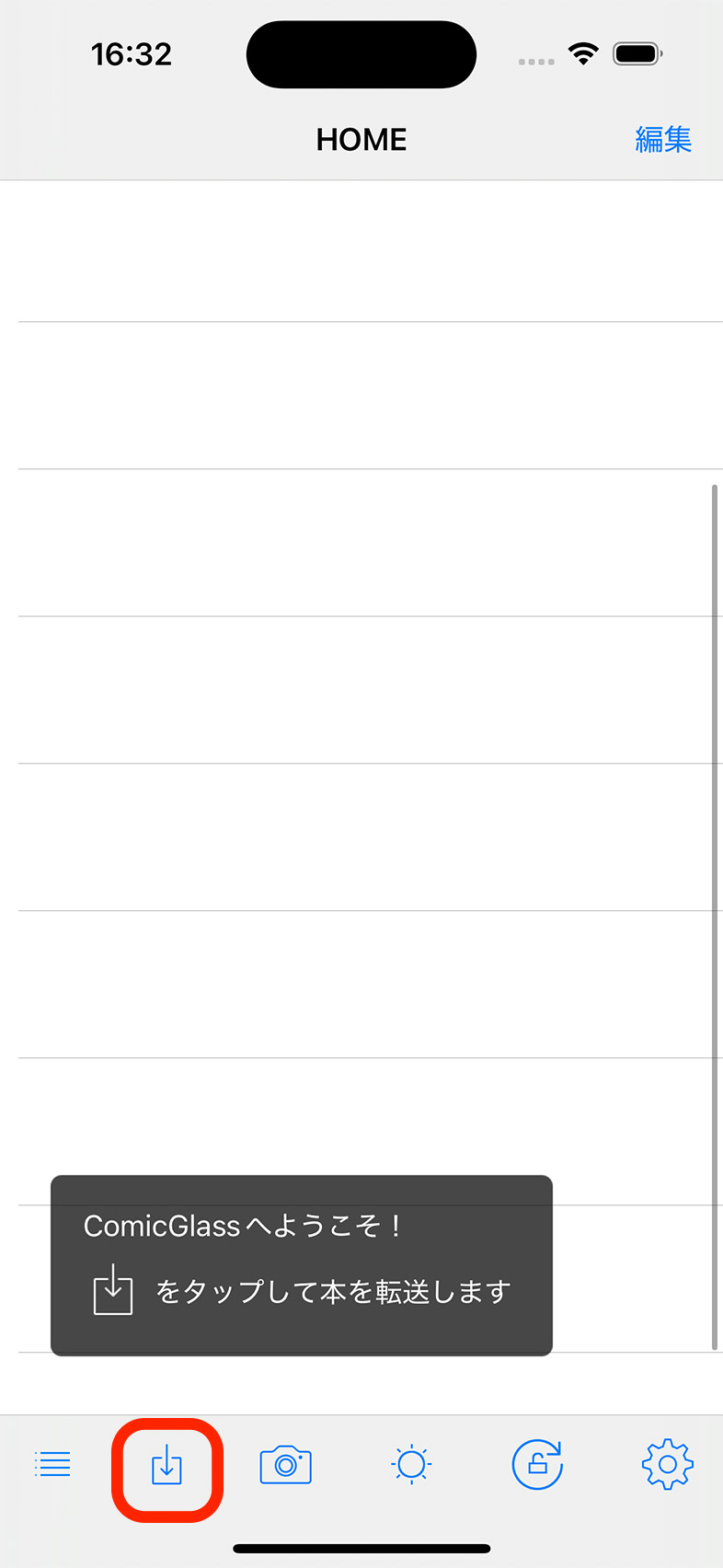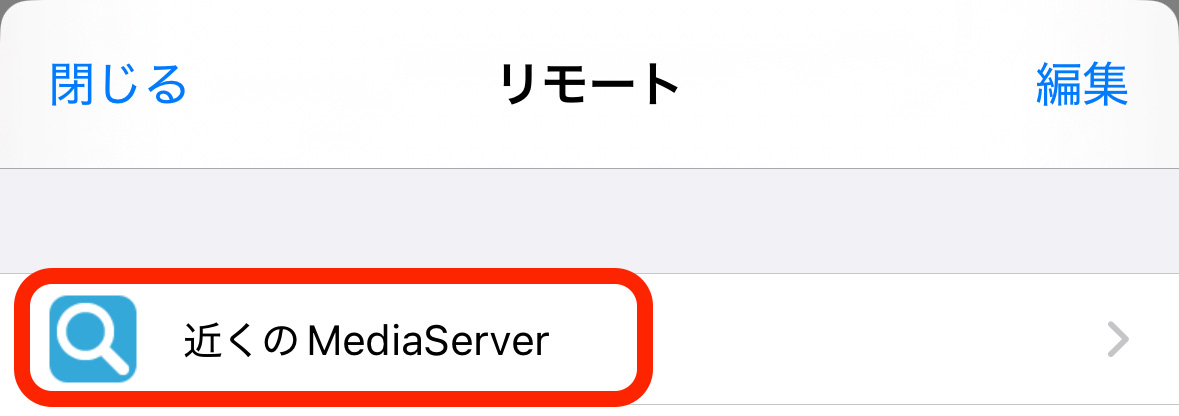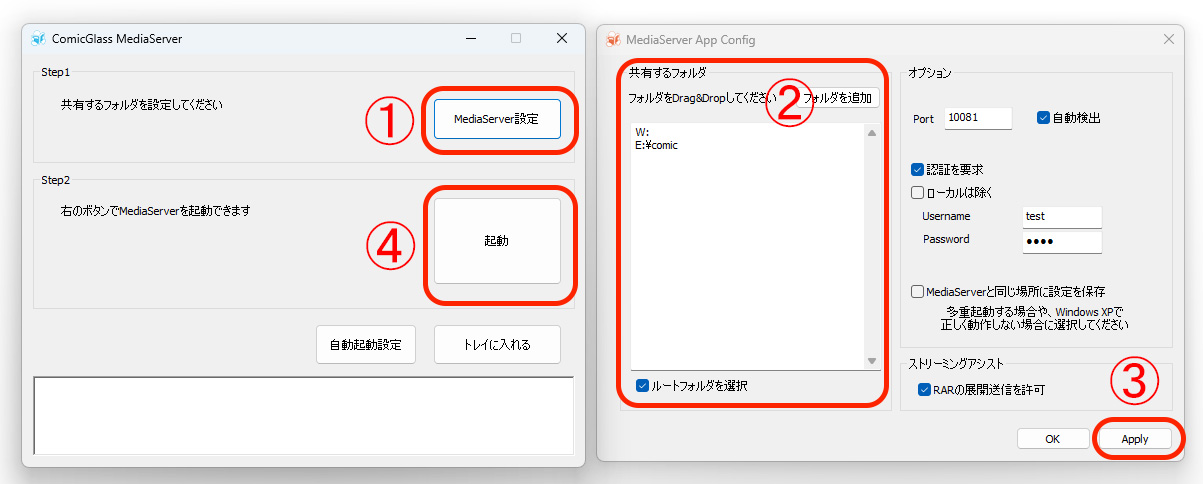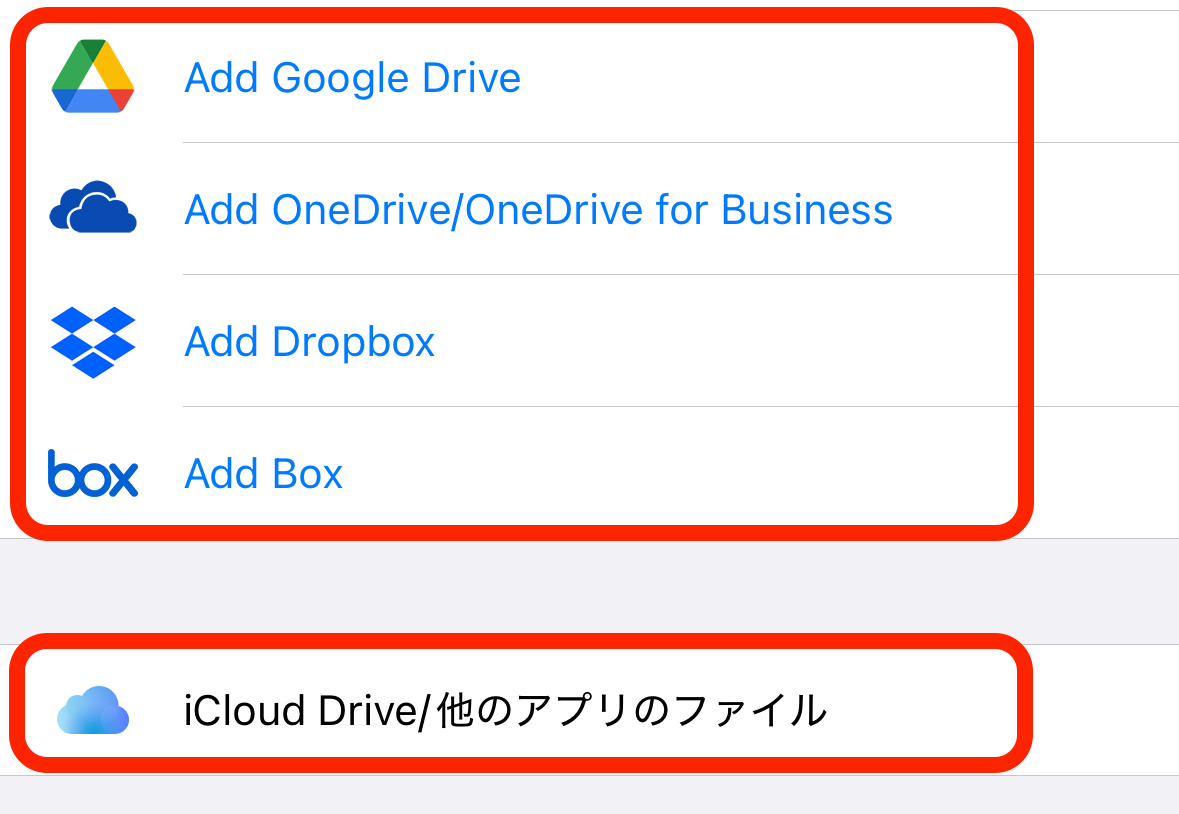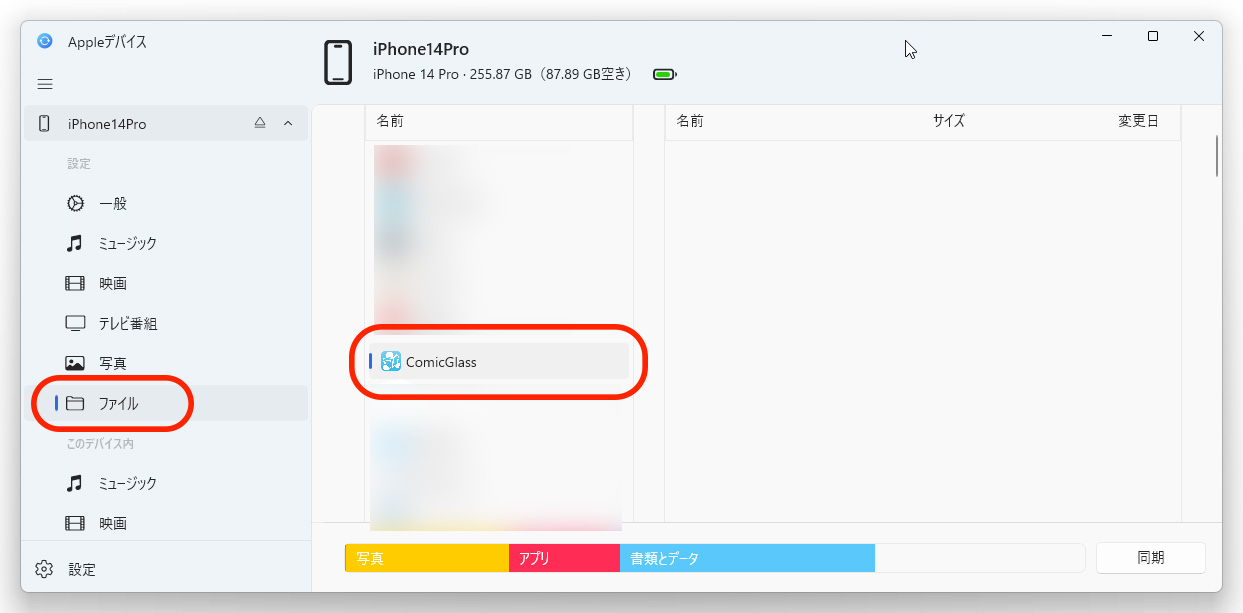How to Transfer Files
In ComicGlass, you can transfer files from your PC to ComicGlass using the following methods.
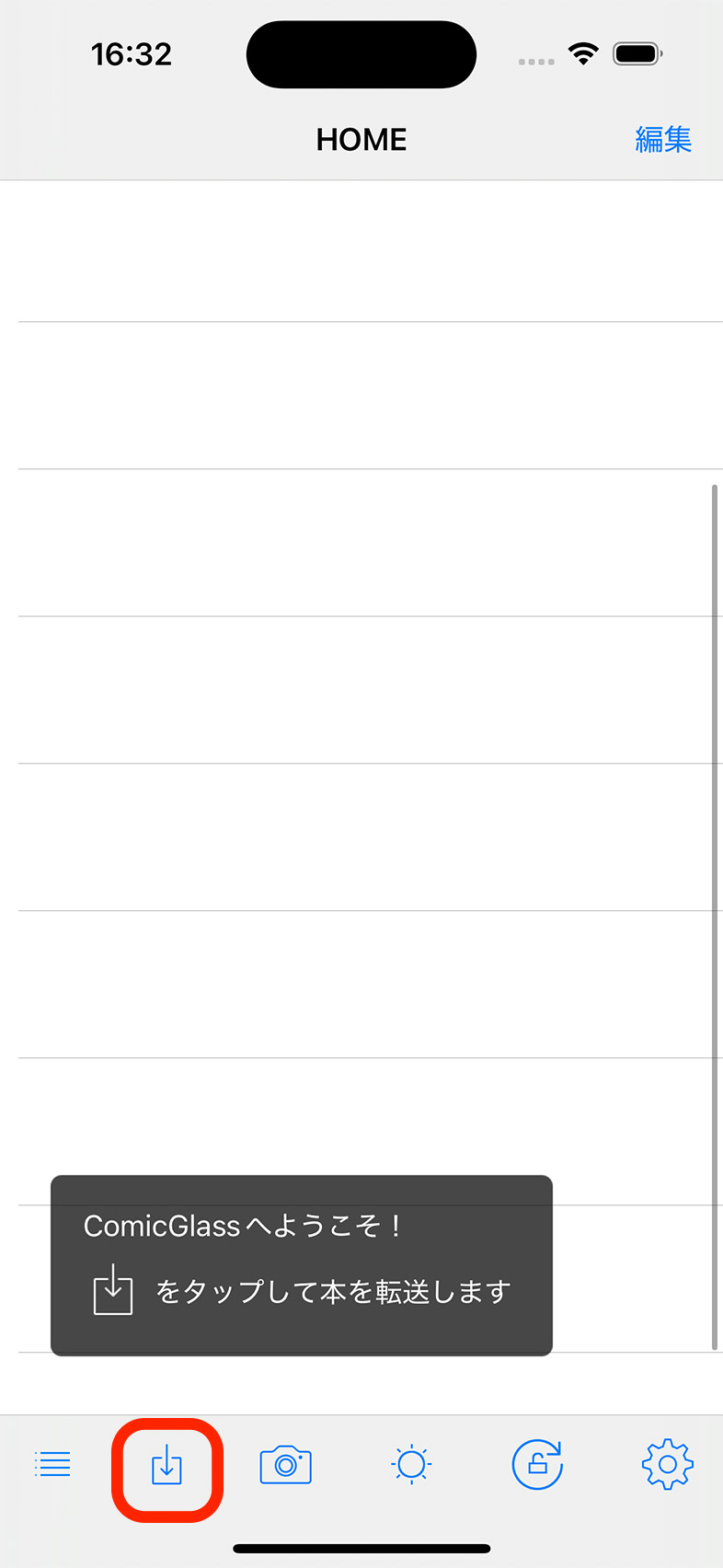
File transfers are done from the “Remote” screen.
To open the Remote screen, tap the button in the image.
Transfer via Wi‑Fi (easy/recommended)
Use the dedicated transfer tool
This method uses
Dedicated Transfer Tool: ComicGlassMediaServer. It supports Windows and Mac.
Start ComicGlassMediaServer on the same Wi‑Fi (LAN), then tap “Nearby MediaServer” on the Remote screen in ComicGlass.
MediaServer will be detected automatically.
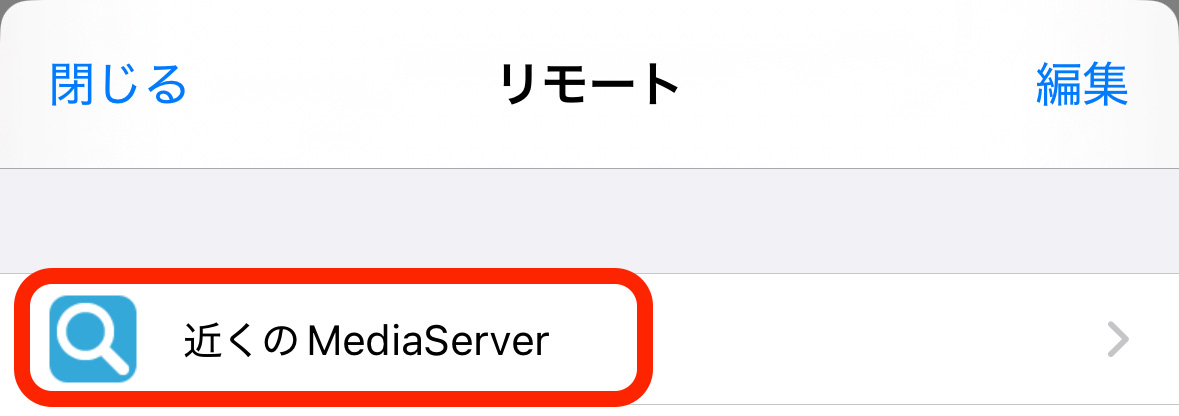
To use MediaServer, just select the folder you want to access from ComicGlass and press the “Start” button!
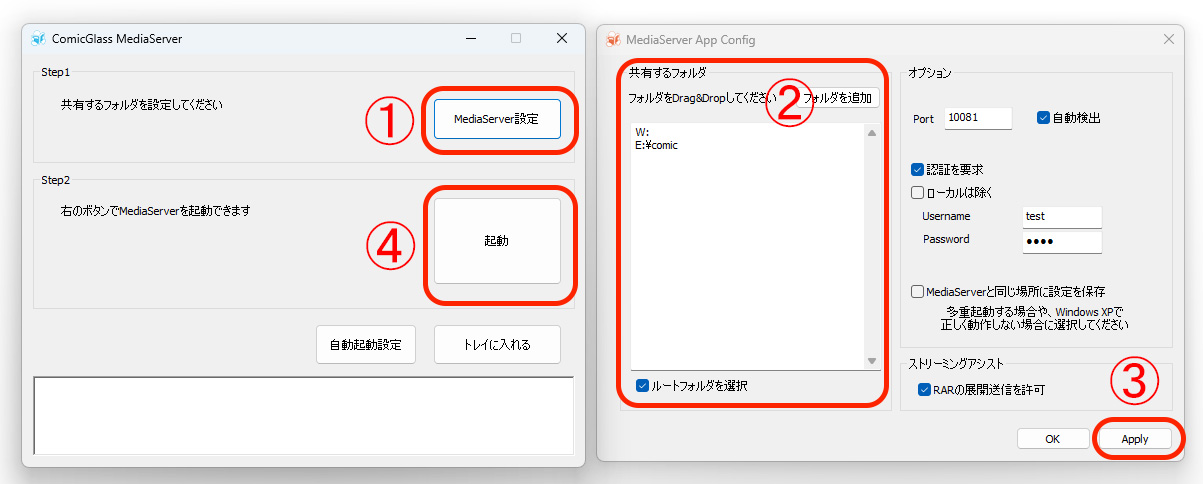
Transfer via cloud storage
The following cloud storage services are supported.
- OneDrive
- OneDrive for Business
- dropbox
- Box
- GoogleDrive (provisional support)
You can also browse files in iCloud Drive.
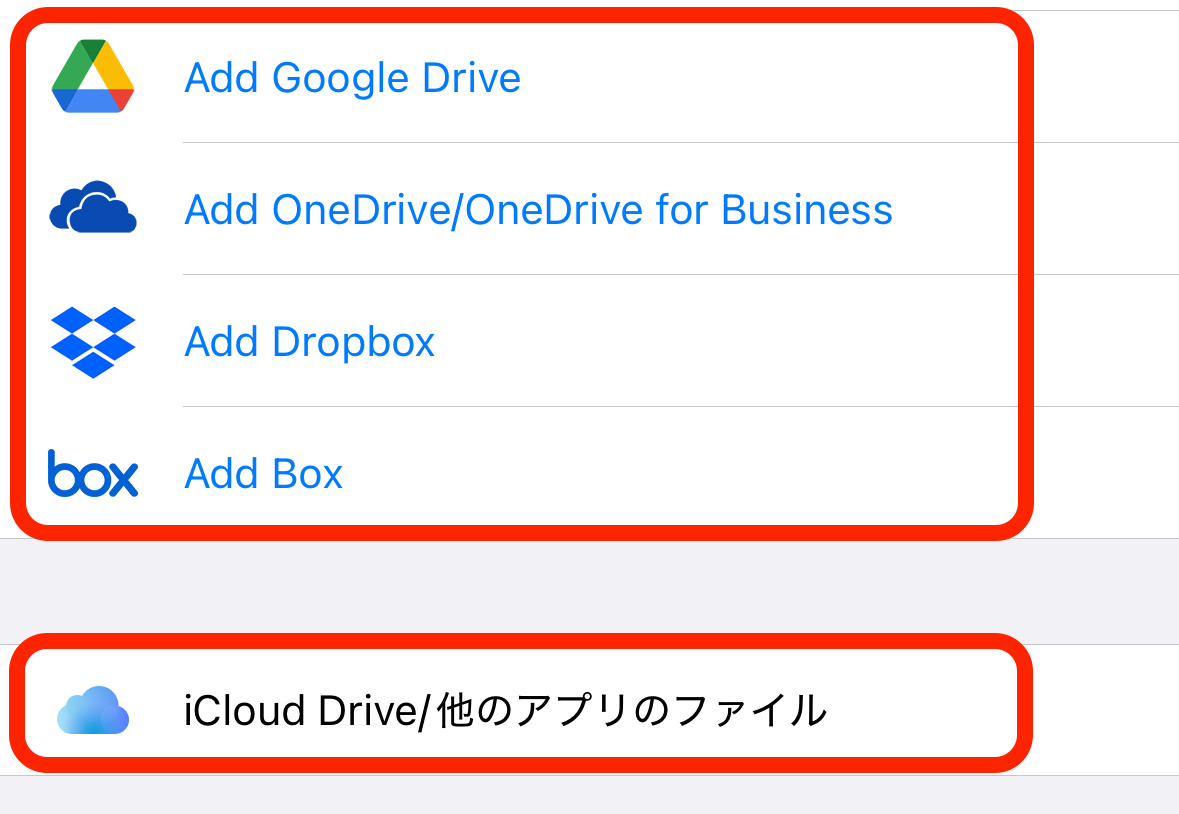
Connect via Windows (iTunes)/Mac with a USB cable and transfer
Connect to Windows
Please install the “Apple Devices” app. (External site / Microsoft Store)
https://apps.microsoft.com/detail/9np83lwlpz9k
Using the Apple Devices app, copy the book files you want to read into ComicGlass.
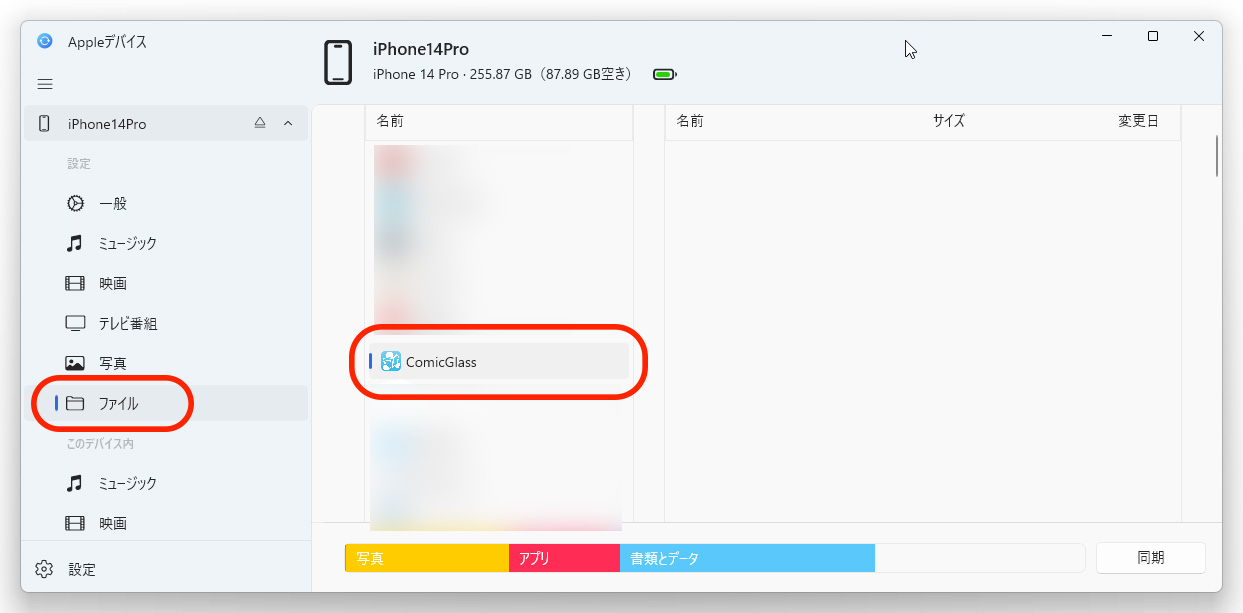
Connect to Mac
On Mac, simply connecting will make the device appear in Finder.
Copy the book files you want to read into ComicGlass.
“Share files between Mac and iPhone/iPad/iPod touch using Finder” (External site / apple.com)
https://support.apple.com/119585
Use the Files app
Using the standard iOS “Files” app, you can copy multiple files to ComicGlass from a USB flash drive, iCloud, or other apps.
Open the Files app, then copy the files you want to view in ComicGlass into ComicGlass.
Files copied into ComicGlass will automatically appear in the file list.
This iPhone ⇒ Copy the files into ComicGlass.

Use a NAS or web server
If you are using a NAS that supports running PHP (partially) or building a ComicGlass library on a web server, see
How to Export the Index in MediaServer.
For the PHP file that generates the index, please
Download Here.