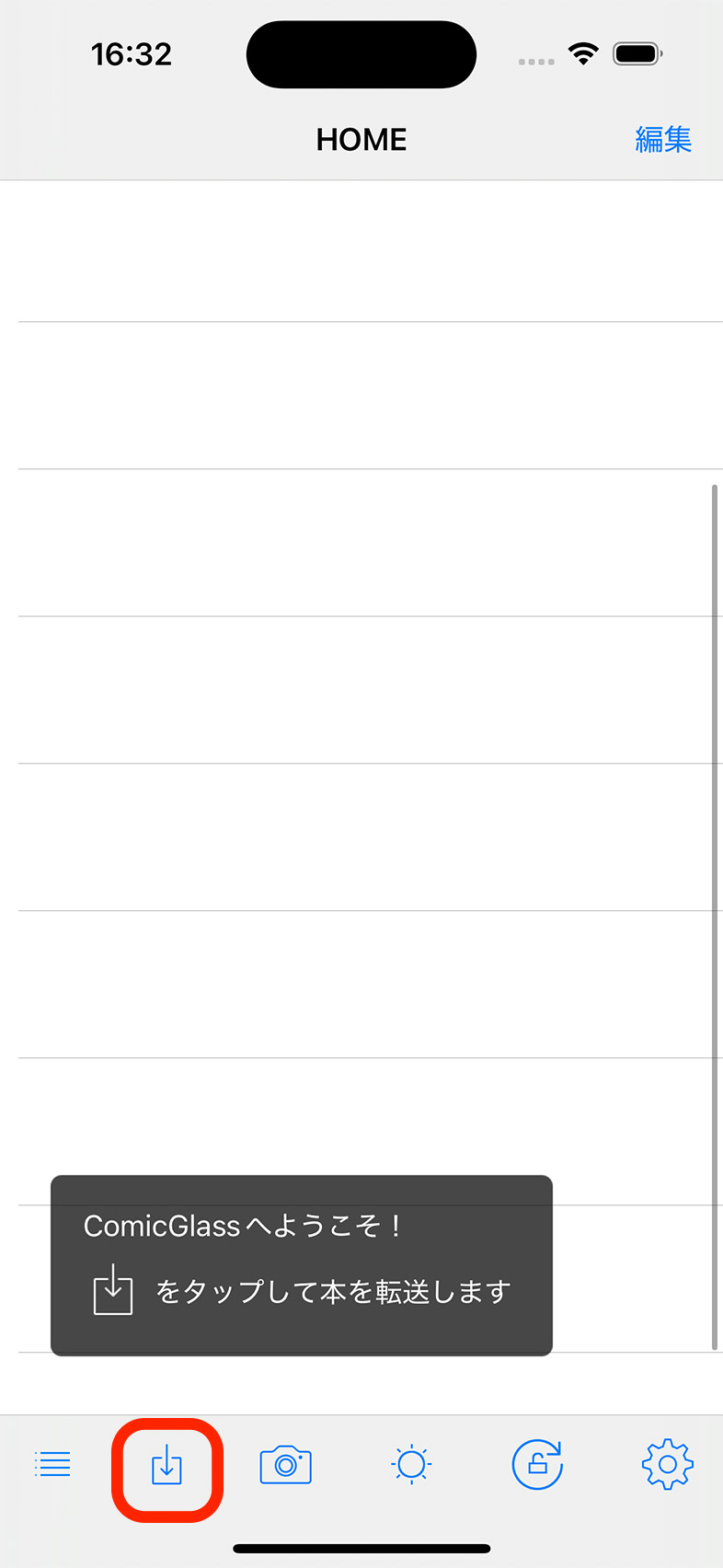
First, try downloading and viewing a sample comic.
When you launch ComicGlass, you’ll see the file list screen.
Tap the “Download / File Transfer” button on the toolbar at the bottom.
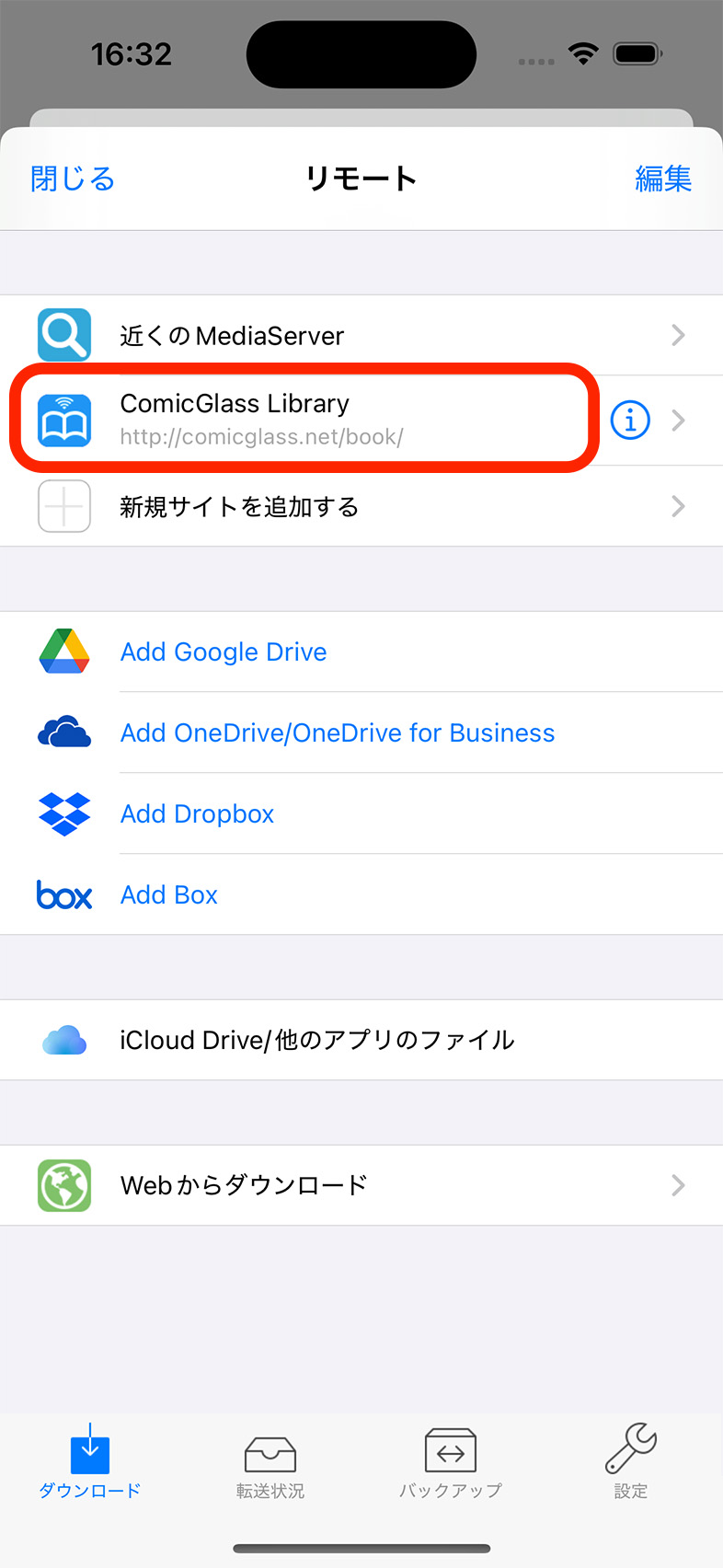
ComicGlass lets you transfer files in various ways.
Here, select “ComicGlass Library” in the [Download from MediaServer] section.
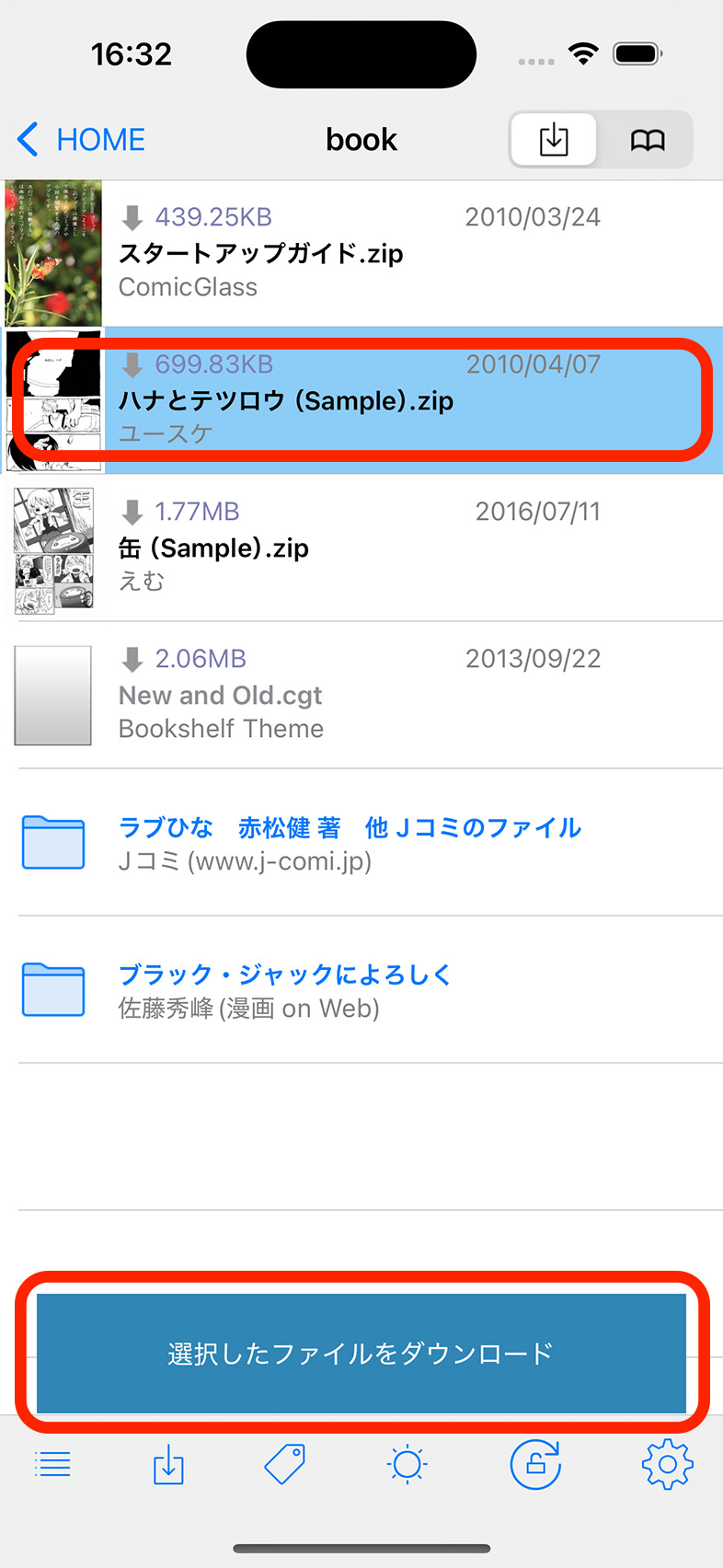
A list of downloadable files will appear.
Tap a file name to transfer it to your device.
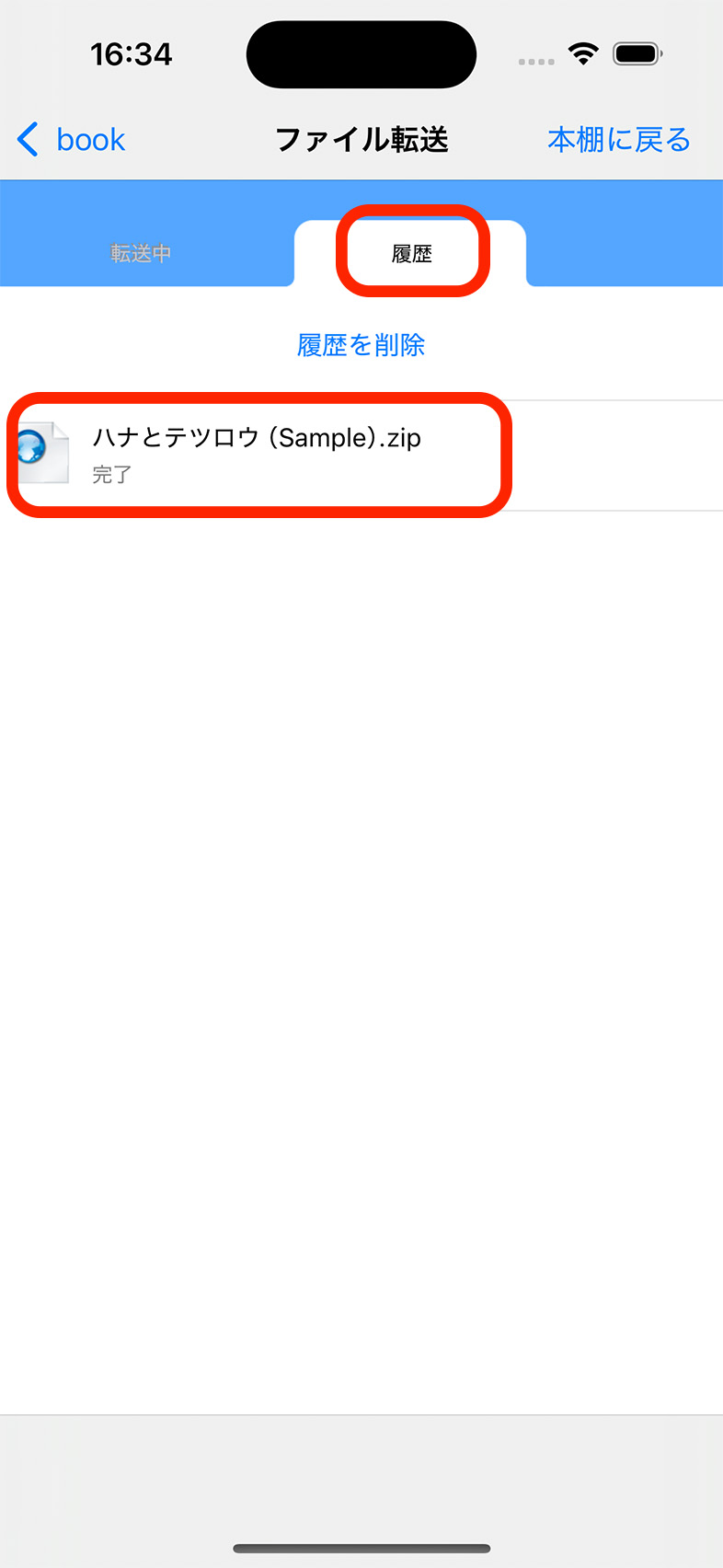
Downloaded files are saved in History.
Tap a downloaded file to move to the folder where it was saved and start reading.
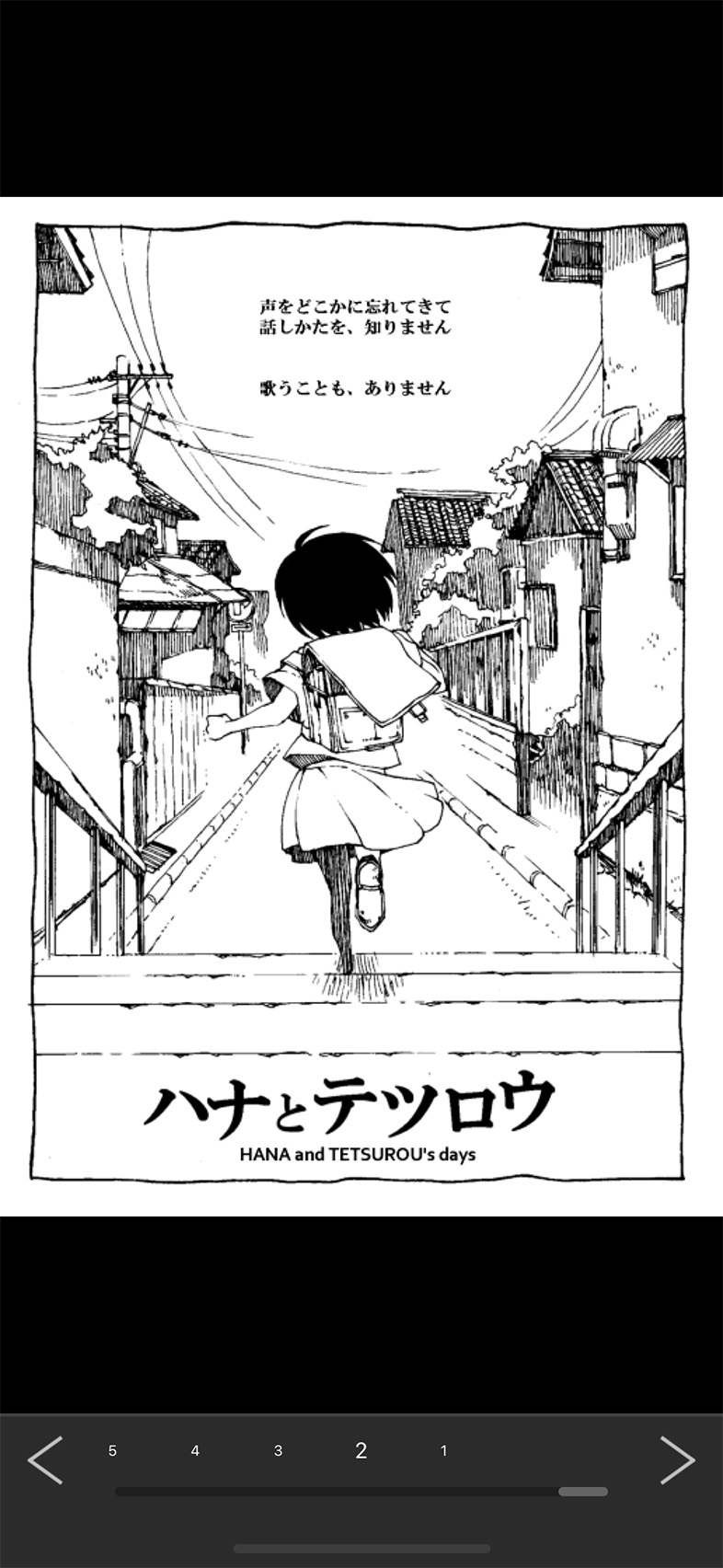
Once a book is open, you can turn pages by swiping or tapping.
Single-tap the center to display the menu.
Give it a try!