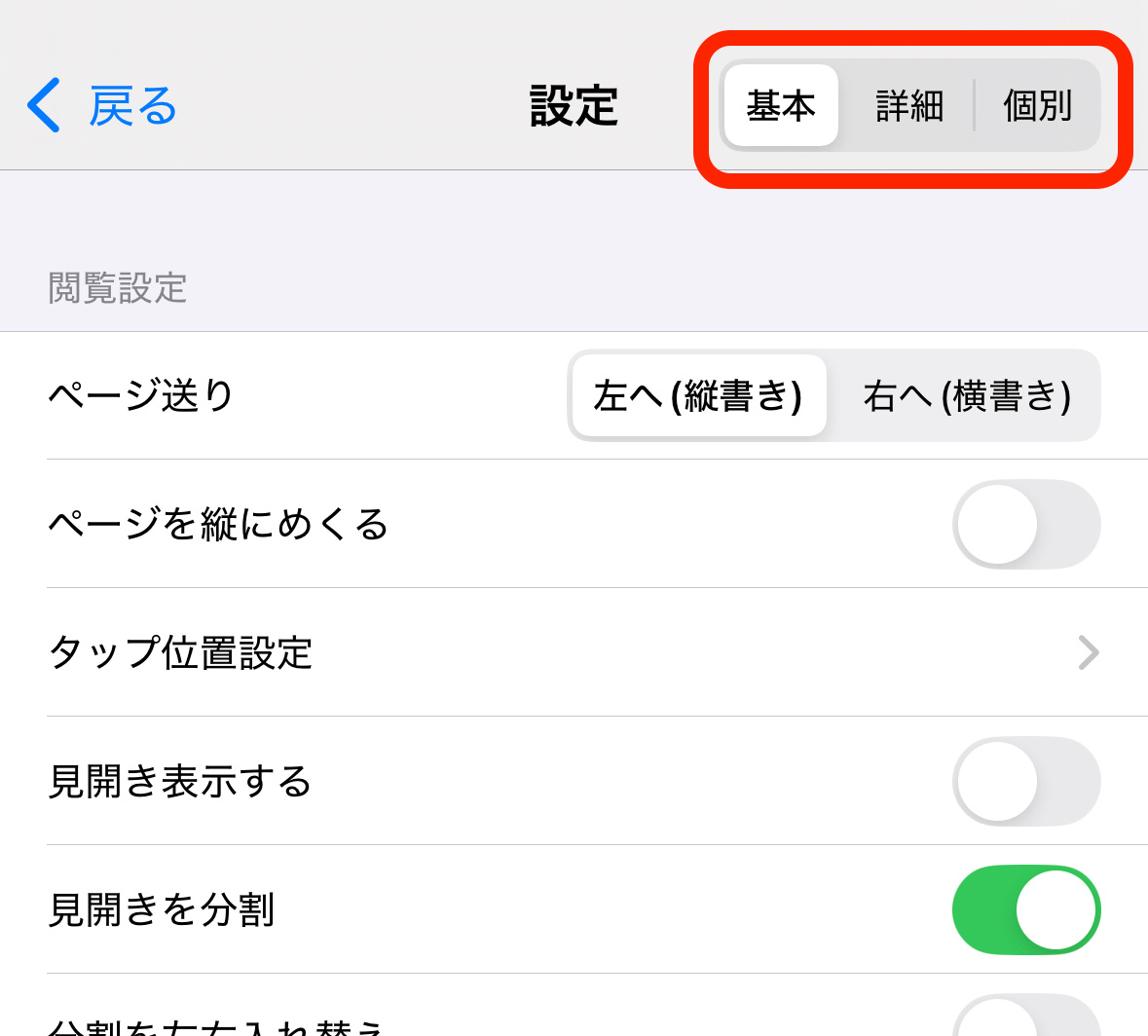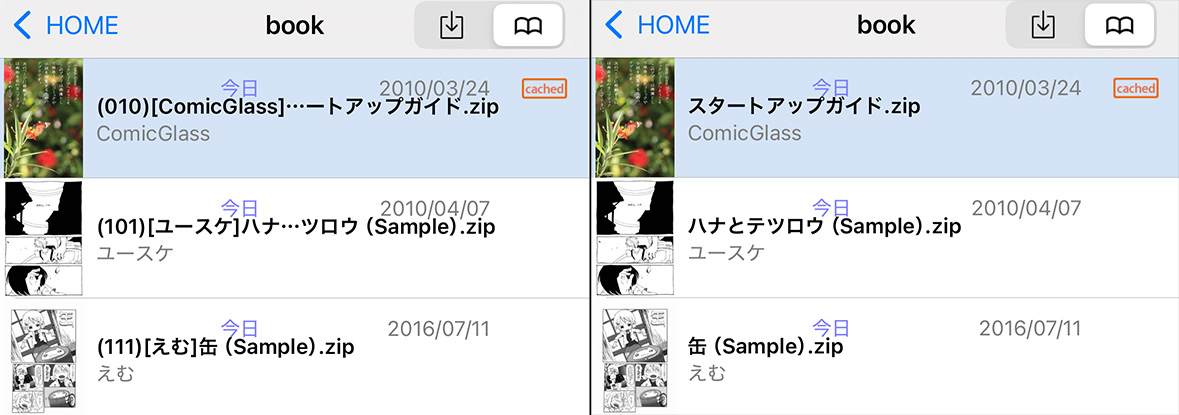List of Settings
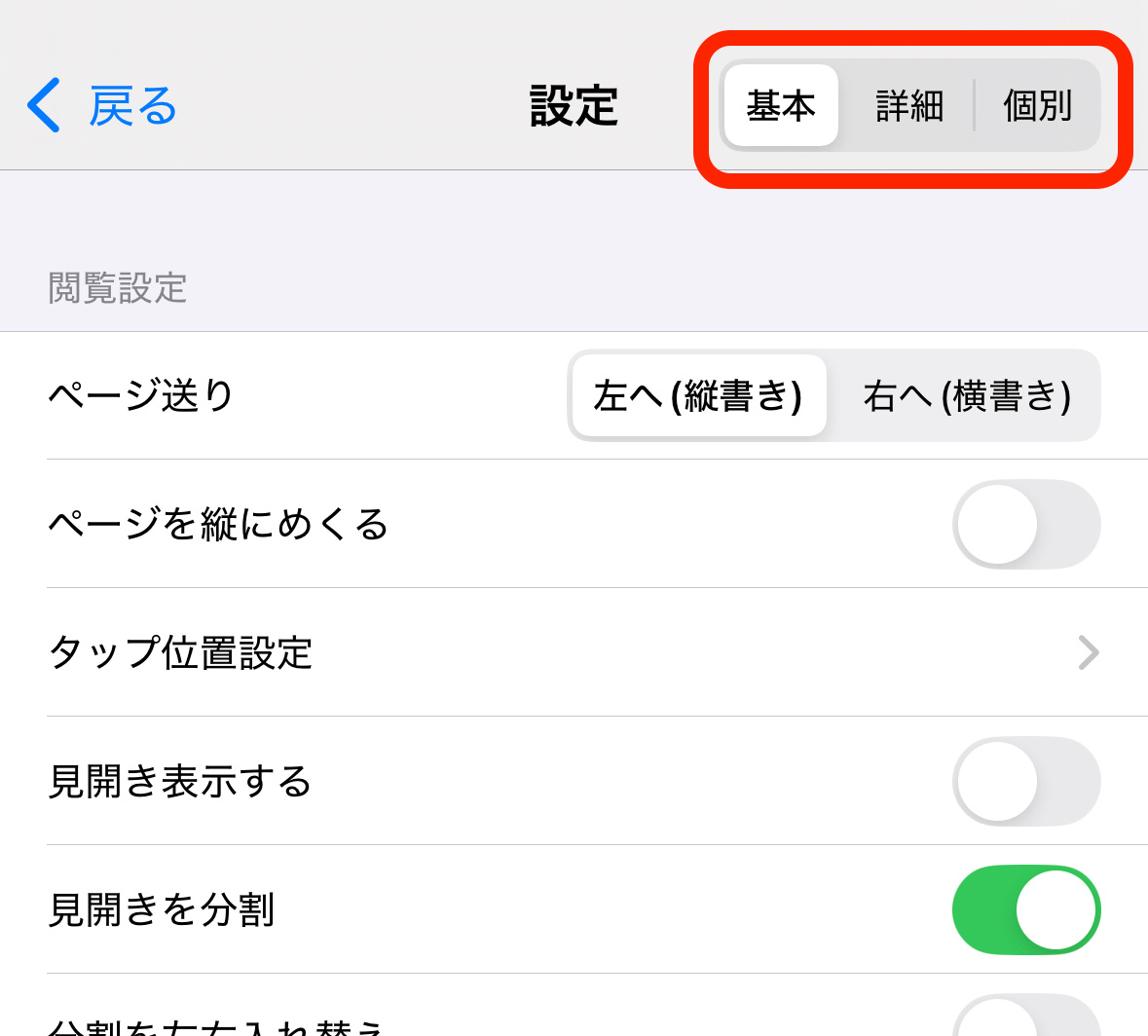
The settings screen is divided into “Basic”, “Detail” and “Book”
“Book” appears only when a book is open and applies only to that book.
In the explanations below, items marked with 📕 can be set individually for each book.
The “Basic” and “Detail” settings affect overall behavior.
Basic Settings > SYSTEM
📕Page direction [to Left / to Right]
Select the reading direction.
For typical Japanese manga, choose “Left.”
📕Page vertical scroll [ON/OFF]
Change the reading direction to vertical scrolling.
When this is ON, the left/right page turning setting will be ignored.
Tap functions
During reading, you can assign page turning and other actions to tap positions on the screen, and adjust the tap area size.
You can also add functions such as saving the image by tapping the corners.
📕Display double-page [ON/OFF]
When in landscape mode, display two pages side by side (spread view).
By default, it is OFF on iPhone and ON on iPad.
📕Create a split page [ON/OFF]
When spread display is OFF, or in portrait orientation, wide images will be split in half and treated as two separate pages.
This makes spreads scanned as double pages easier to read on iPhone in portrait mode. Default is ON.
📕Switch split pages [ON/OFF]
When “Split Two-Page Spreads” is ON, swap the left and right sides of the split pages.
📕Image filters
Apply filters such as level correction to images.
📕Remove margin automatically
Automatically remove margins around images to enlarge the display.
📕Don't keep AspectRatio [ON/OFF]
Ignore aspect ratio to fit pages fully to the screen.
Status Bar [ON/OFF]
Show or hide the iOS status bar (clock, etc.) during reading.
Toolbar
The toolbar appears at the screen edge during reading to show progress and allow page navigation.
Sync Bookmarks using iCloud
When ON, bookmarks are synchronized across multiple devices.
(When reading the same file on another device, the reading position is synchronized.)
Works for both local and remote files.
Maximum number of Histories
Choose how many items to save in reading history (accessible from the home screen menu).
You can disable it if you don’t want to show history.
Basic Settings > PASSPPHRASE ON STARTUP
Master Passphrase / Require on startup
Set a master password and, when ON, require it at ComicGlass startup.
Basic Settings > BROWSE
Swipe to change page [ON/OFF]
Enable or disable page navigation by swipe.
Volume to move page
Use the device’s volume buttons for page navigation.
Also works with headphone volume buttons and Bluetooth shutter buttons.
(Double Click is useful when a commercial shutter button only has one of the volume buttons assigned.)
Disable Bounce ※Not Recommended
Disable the bounce effect (inertial motion at scroll edge) in the reading view.
Enable snap [ON/OFF] ※Not Recommended
Images snap to the screen edge when swiping.
Disable auto-scrolling [ON/OFF] ※Not Recommended
Keep zoom level after changing pages.
Default zoom mode ※Not Recommended
Set zoom level for new pages. “Fit Width” displays images to screen width.
Double-page zoom mode
Set zoom level for new pages in spread display.
Basic Settings > BOOKSHELF
Theme
Set the bookshelf theme (appearance).
Display folder name
Show folder names in bookshelf mode.
Load Remote Thumbnails
When displaying remote file lists, automatically load file contents to generate thumbnails.
Since this uses network traffic, you can choose ON, OFF, or only on Wi-Fi.
Basic Settings > RESUME READING BOOK
Use icon badge
If reading a book (open), show the page number as a badge.
Resume Automatically
If ComicGlass is closed while reading, reopen the book automatically on next launch.
Go to the last folder
On next launch, show the last opened folder.
Basic Settings > BOOK TRANSFER
Save to Download-folder [ON/OFF]
When transferring files over the network, save them to the Download folder in ComicGlass.
Download folder is not backed up (not synced to iCloud).
※This is to comply with Apple’s rule that “re-downloadable files must not be included in iCloud backups.”
If you need backup, turn this OFF.
File overwrite
Set behavior when a file with the same name already exists.
Download list
In remote file lists, choose to display filenames or linked names.
Advanced Settings > ZOOM
Display zoom mode [ON/OFF]
Show zoom mode name when switching.
Switching zoom mode can be enabled in tap settings.
FILE LIST
Abbreviate file name [ON/OFF]
Example: [Author]Title.zip ⇒ Title
Author name will be shown on another line.
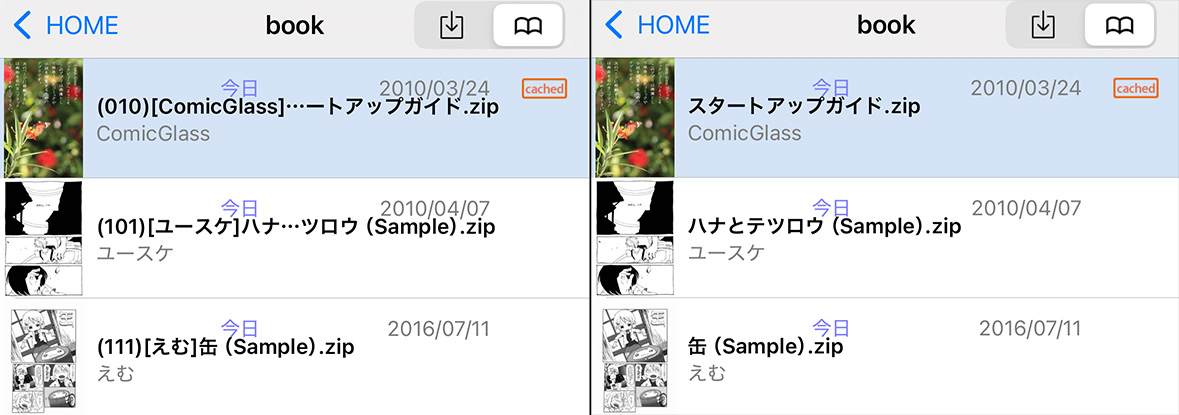
Home fiolder
Change the root folder of ComicGlass (top-level) from Documents to Download.
List Style
Switch file list to a simpler style (legacy).
Recommended to leave as “Detailed.”
Select Multiple Files to Download
Enable selecting multiple files when downloading.
If OFF, tapping a file immediately downloads it.
Advanced Settings > Advanced Settings
Bluetooth Keyboard
When a keyboard is connected, assign functions such as page turning to keys.
(Also works with USB keyboards.)
📕Switch Left/Right Tap
Reverse left/right tap detection.
Enable animation
Disable page turn animations.
PrePage caching
Preload next page for smoother navigation.
Background
Set background color for margins or gutter area.
Inner margin
Set gutter width for spread display.
Single view front cover
Even in spread display, show the cover (page 1) alone.
Ensures correct left/right pairing when scanned as cover + page 2.
Swap left/right pages in spread display.
Select Folder in archive
ON (default): When zip/rar contains folders, allow selecting which folder to read.
OFF: Ignore folder structure (treat all files as readable).
Auto Select Single Folder
If only one folder exists inside archive, select it automatically.
Optimize PDF
Select quality for displaying PDFs.
Trimming PDF
If crop ranges are set in PDF, choose whether to display only that range.
Show menu before reading
When selecting a book from file list, choose whether to start from beginning or resume.
Default is ON.
Enable page preview
Show thumbnails when moving pages with slider.
Default is ON.
Do Not store passwords
Disable automatic saving of passwords for remote access.
Dark color Statusbar/h3>
Make the status bar black while reading (for less glare in dark places).
Sound detection sensitivity
Set sensitivity for page turning by microphone input (sound-based).
Sort Order
Choose whether folders or files are shown first in file list.
Sort Mode
Choose sort method (e.g., by filename).
Natural = natural order (numbers sorted numerically, e.g., 2.zip before 10.zip).
ComicGlass Classic = legacy compatibility mode.
Legacy = simple code order (10.zip before 2.zip).
Advanced Settings > SMB Settings
Default SMB Library
Choose behavior for Windows file sharing.
Auto = Select automatically.
Auto (Req. signature) = Auto, but use SMB2 if signature required.
SMB1/2 = Operate as SMB2-compatible.
SMB1 = Support SMB1 only.
Hide .dot files
Choose whether to hide dotfiles when using SMB.
Advanced Settings > Localize
Non-Unicode Charset
When encountering non-Unicode (non-UTF-8) filenames, choose the fallback charset to try.
Enable UI Localize
Disable language switching according to ComicGlass global settings (force English mode).